Cricut Explore 3 vs Cricut Explore Air 2: Which One is Right for You?
This post may contain affiliate links · This blog generates income via ads
The Cricut Explore 2 was a huge hit when it was released. So when Cricut announced the all-new Cricut Explore 3, people were bound to be curious about the differences between the two popular machines. Follow along while I discuss the pros and cons of each machine and decide which one is best for you!
Cricut Explore 3
In 2021, Cricut released its newest line of machines: the Cricut Explore 3 and the Maker 3. I received the Explore 3 as part of a promotion this year, and I’ve been enjoying testing it out. Like the Explore Air 2, it’s a machine that I can confidently recommend to most crafters because it’s perfect for a wide range of DIY hobbies. In this blog post, we’ll explore the differences between the Explore 3 and its predecessor, the Cricut Explore Air 2.

What is the Cricut Explore 3?
Like the rest of the Cricut line, the Explore 3 is a versatile electronic cutting machine for crafting. It cuts a variety of materials from cardstock, vinyl & iron-on to glitter paper & bonded fabric, and is compatible with 6 tools for cutting, writing, foiling & more.
How do I set it up?
When you purchase a Cricut machine, it will come with setup instructions in the box.
Then, you type in a URL on your web browser, and the guide shows you how to connect your Cricut to your device via USB or Bluetooth and how to set up Design Space. I’ve created a step-by-step tutorial video on how to set up a Cricut Explore Air 2 right from the box, and you can watch it here for a visual example. It’s virtually the same setup as the Explore 3 machine:
What’s Design Space?
Design Space is Cricut’s free software for Mac or PC that allows you to set up your design for cutting, and then send it to your Cricut machine. There is also a Design Space app that you can install on your mobile device. The software and app are free to use but you can pay a monthly fee for Cricut Access, which gives you more fonts and images.

What materials can the Explore 3 cut?
The Cricut Explore 3 can cut over 100 different materials including:
- Copy Paper
- Cardstock
- Photo paper
- Glitter paper
- Adhesive foil
- Vinyl
- Smart vinyl
- Iron-On
- Smart Iron-On
- Smart Paper Sticker Cardstock
- Bonded fabric
- Craft foam
- Cricut’s Smart Materials
- … and many more. Click here to see the full list of the materials that the Cricut Explore 3 can cut.

What Blades and Tools Are Compatible With the Explore 3?
The Cricut Explore 3 can use 6 tools:
- Fine point blade
- Deep point blade
- Bonded fabric blade
- Foil transfer tool
- Scoring stylus
- Pens
- Roll Holder
Everything but the fine point blade is sold separately from the machine.
You can easily switch out the tools. First, open up the tool clamps. Then, remove the old tool. Next, add the new tool and then close the tool clamp. When you send your design from Design Space to your Cricut, the program will walk you through the material & tool settings. So, it’s fool proof!
What’s the Difference Between the Cricut Explore Air 2 and Explore 3
The main difference between the Explore 3 and its predecessor, the Explore Air 2, is that the Explore 3 can cut Cricut Smart Materials. It also has a sleeker look and can cut much faster than the Explore Air 2 using Fast Mode. The Explore 3 is also compatible with Cricut’s new Cricut Roll Holder for holding Smart Materials.

What are Smart Materials?
Smart Materials are materials for the Cricut that have their own backing, so they don’t require a cutting mat. They are also wider than regular materials (13 inches vs 12 inches), so they can produce a wider product. You can also purchase Smart Materials in long lengths to create an extra long design of up to 12 feet. Cricut’s current Smart Materials include Smart Vinyl, Smart Iron-On, Smart Label, and Smart Paper. Shop Smart Materials here.
What is Fast Mode?
Fast Mode is a feature of the Cricut Explore 3 machine which allows you to cut and then write up to 2x faster than the previous models. You’ll be able to cut the fastest when cutting Smart Materials. I definitely noticed how quickly the Explore 3 cut Smart Materials the very first time I used it. It certainly makes my projects go a lot faster!
Cricut Roll Holder

The new Cricut Roll Holder is an accessory to keep your Smart Materials organized and aligned for clean, precise cuts due to its handy built-in trimmer. And, it just attaches to the pull-out tray at the front of the Cricut Explore 3. This is definitely a nice accessory to have if you’re using long lengths of material with the machine.
Visual differences between the models
Here are how the two machines look:


As you can see, the Explore 3 and Explore Air 2 look similar, but there are a few subtle differences:
- There is no materials dial on the top right of the Explore 3. You choose your material setting in the Design Space app.
- The Explore 3 currently only comes in the mint colour. It also doesn’t have a contrasting band of colour on the bottom of the machine, so it has a simpler, sleeker look.
- The Explore 3 has a matte finish whereas the Explore Air 3 finish is more glossy.
Similarities between the two machines
Though they have differences, here are some things that the Explore 3 and Explore Air 2 have in common:
- They’re a similar size
- They’re both a well-rounded machine suitable for most crafters
- They both have a middle-of-the road price
- Both have a docking slot on the right for mobile devices or storage
- They can both connect to your computer with a USB cord, or to your computer, tablet or mobile device via Bluetooth
- Both machines can use 6 tools
- You can use Cricut Design Space with both machines to create your design
- Both machines have Print Then Cut capability. You can print a design onto printable vinyl with your desktop printer, and then send it to your machine to cut the design into stickers or decals. The difference is that you can use colored paper to do this on the Explore 3, but not on the Explore Air 2.

What’s the cost difference between the two models?
The Cricut Explore 3 is currently over $100 more than the Explore Air 2. My favourite place to buy my Cricut machines, materials and supplies is right off the Cricut website. This is because they often have great sales and I love their bundle deals.
Get 10% off your Cricut!
Use my promo code DIYMOMMY10 to get 10% off until December 31, 2021 when you shop at Cricut.com
Should I Get the Cricut Explore Air 2 or Explore 3?
If cutting speed, the ability to use wider and longer material, and the ability to cut materials without a mat (Smart Materials) is important to you, then I’d recommend purchasing the Explore 3.
However, if the benefits listed above don’t matter to you, you should buy the Explore Air 2.
If you want to use a rotary blade tool to cut fabrics, leather, felts, crepe paper and more, or use a knife blade to cut thin woods, you should consider the Cricut Maker line. You can learn more about these machines right here.
Watch my YouTube video comparing the two machines:
What can I make with my Cricut Explore 3?
Click on the links below for some Cricut project ideas:
PIN ME!
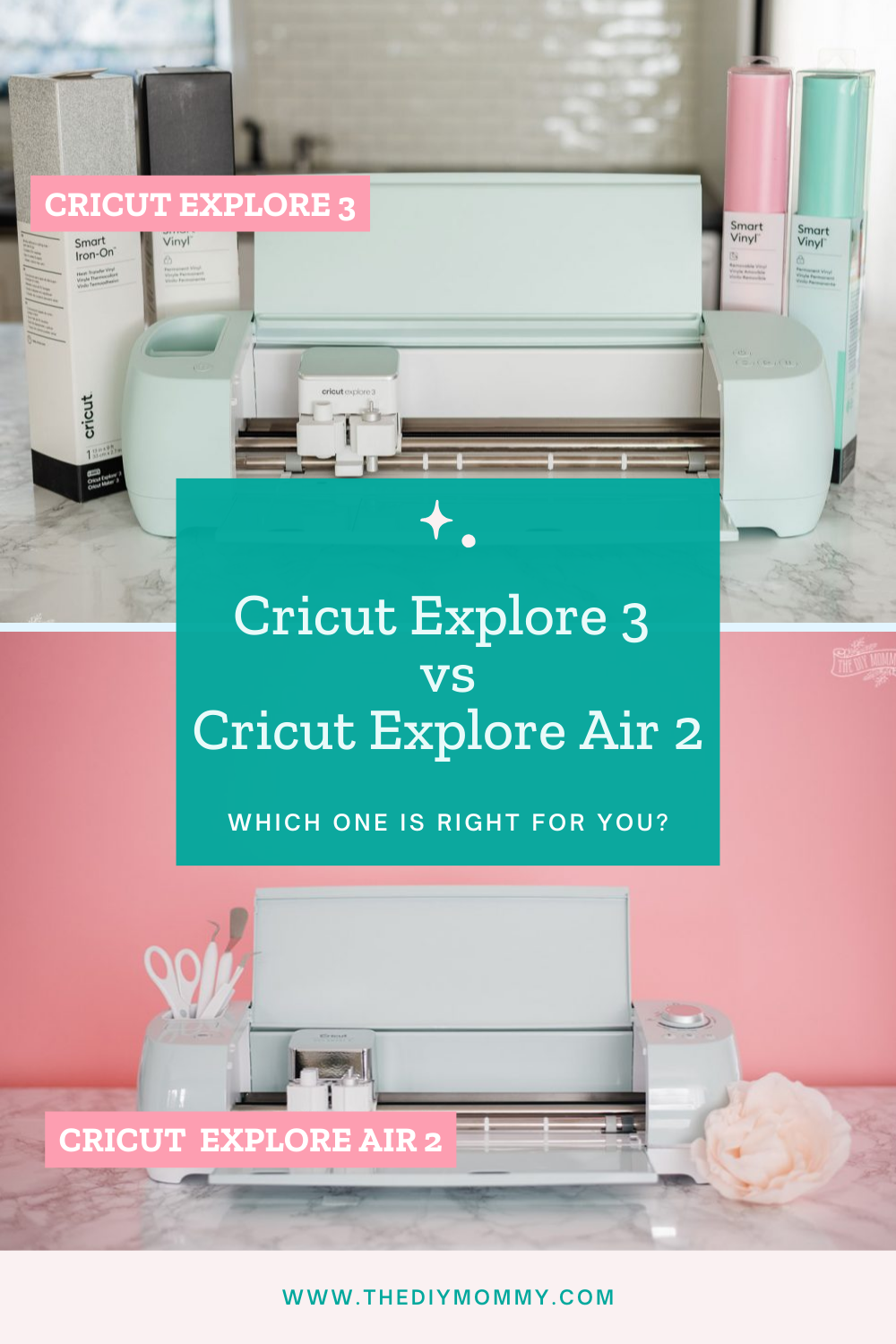

You lost me when you mentioned the Cricut maker. Can you elaborate. I do not have a Cricut but I’m wanting to one to save on birthday and Christmas cards.
Thank you,
Ralph Cox
Actually the explore 2 has fast cut mode too lol